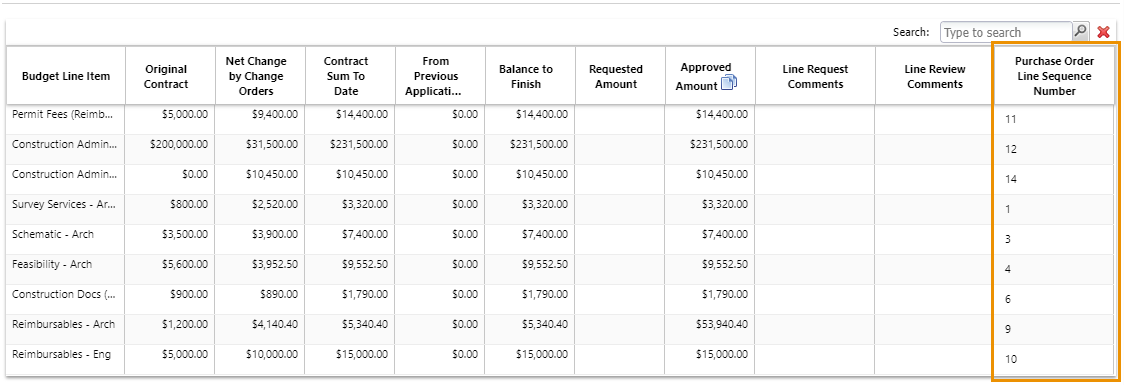Cost Tracking
In the Lucernex Project Cost Tracking module, you can manage construction costs and invoicing on your projects and capital projects. You can track purchase order, change order, and invoice activity on your project. You can also apply cost tracking templates to the entity that you are viewing if your Administrator has created templates and made them available to that entity.
The Cost Tracking module consists of five tabs. Select the tab you want:
-
Cost Tracking Summary: List of all purchase orders and vendors associated with those purchase orders.
-
Purchase orders: Details of each purchase order.
-
Change orders: Detail of each change order.
-
Pay App: Invoices submitted by vendor, change order amounts submitted against the purchase order or contract.
-
My Vendor Tracking: View a list of purchase orders, change orders and invoices by vendor. Select the vendor you want to view in the upper-right corner of the page.
The default cost tracking template is the first one that was applied. If you have more than one cost tracking template, select the template you want after selecting a tab.
Cost tracking templates
Your Administrator can add cost tracking templates that specify the fields that are to populate the columns of the Cost Tracking module and the formulas used in the Cost Tracking Summary Variance and Vendor Breakdown Variance calculations. Once your Administrator has created templates, you can add the ones you want to the Cost Tracking page of your project or capital project and then select the one you want to view. The Cost Tracking Template dropdown is shown in the upper-right corner when one or more arev emplates applied. The dropdown is omitted if no templates are applied.
![]()
Apply a template
-
On the Project or Capital Project, navigate to the Cost Tracking page.
-
In the Actions menu, click Apply Template.
-
In the Add Cost Tracking window that opens, select the Cost Tracking template you want.
-
Click OK.
Remove a template
-
Select the template you want to remove from the dropdown menu in the upper-right corner of the Cost Tracking page.
-
In the Actions menu, click Delete.
-
Click OK.
The template is removed from the project or capital project and another cost tracking template is automatically selected if one is applied to that project or capital project.
Purchase Order line sequencing
When turned on, and you create a Purchase Order, a unique row number is generated for each Purchase Order budget line. This is for use with ERP systems that require programmatic sequencing of budget lines and helps you to efficiently manage your integration configuration of downstream systems. Your administrator can set up purchase order line sequencing.
Use line sequencing
When Purchase Order line sequencing is turned on and you create a Purchase Order, the form displays an empty Purchase Order Line Sequence Number column.
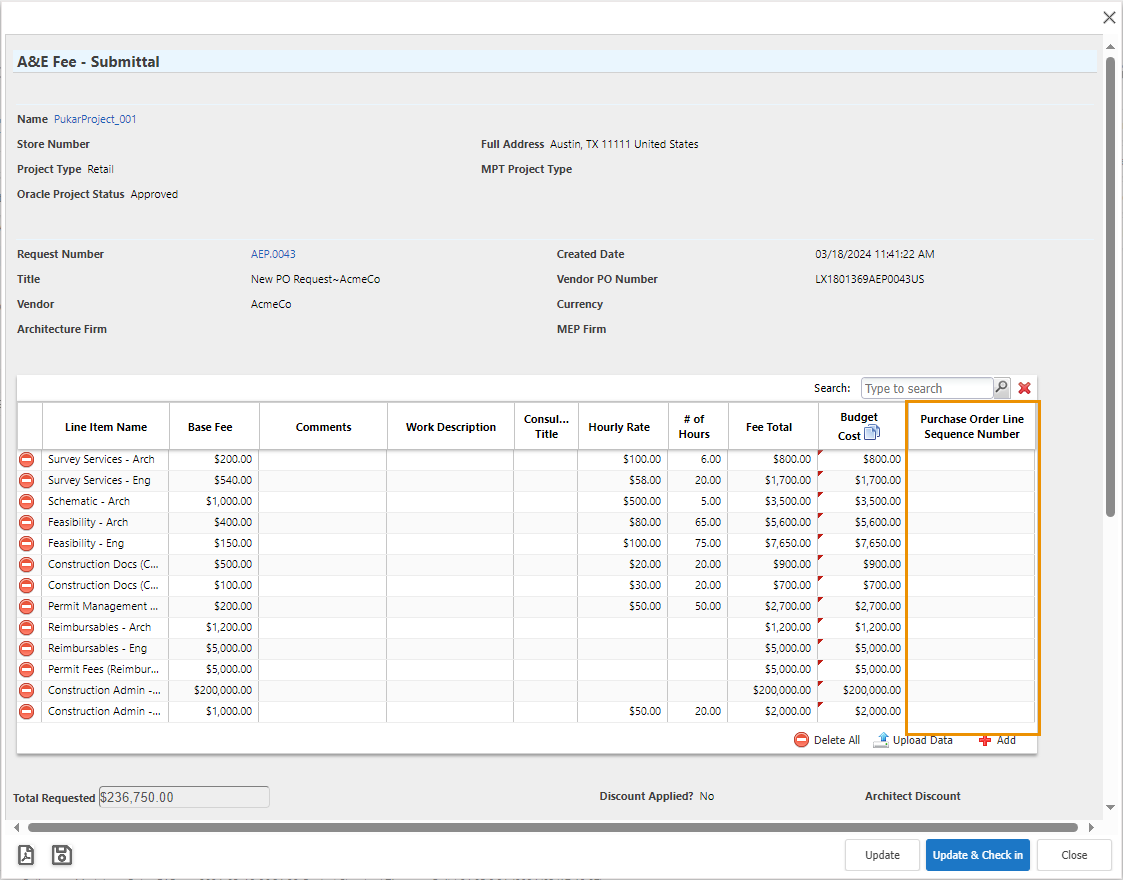
Once the Lock PO Sequence Numbers Work Flow step is triggered, the Purchase Order lines are numbered. For example, your Administrator may create an approval Work Flow step with the Lock PO Sequence Numbers check box selected.
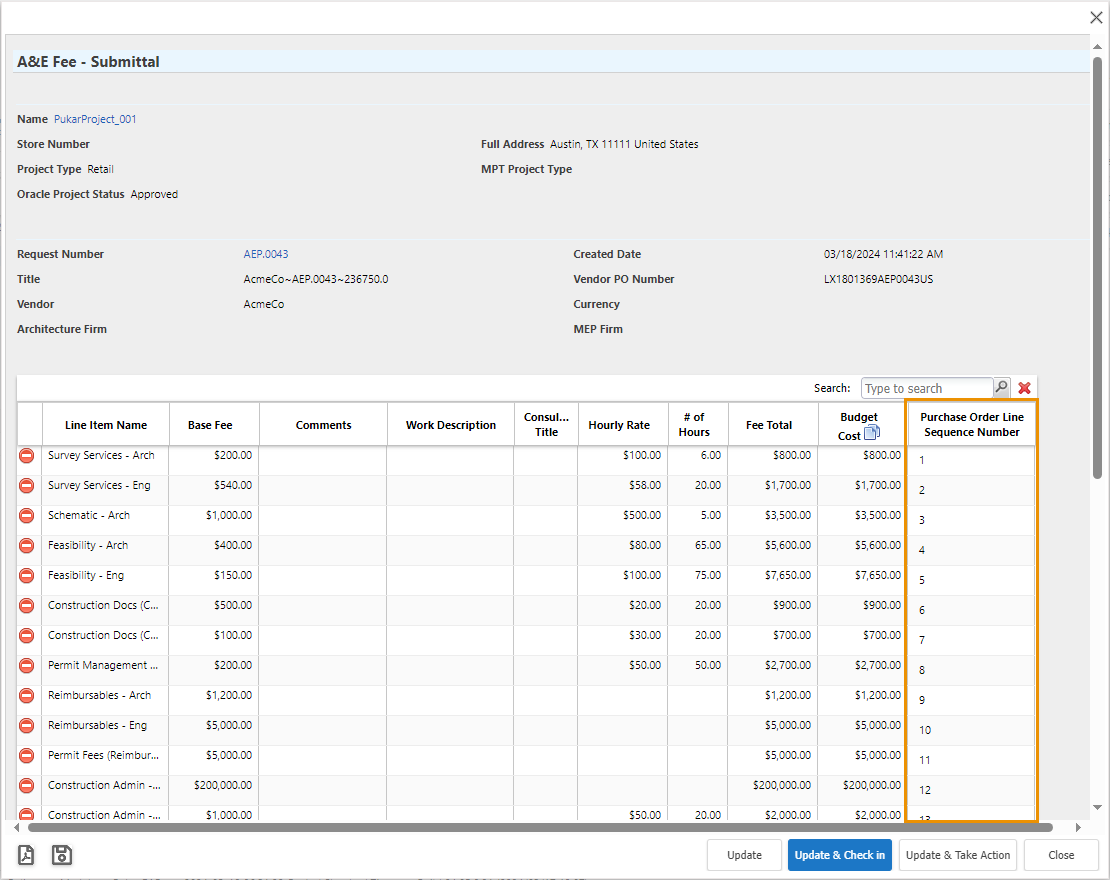
Subsequent Change Orders and Pay Apps for the Purchase Order retain the Purchase Order Sequence Number column.
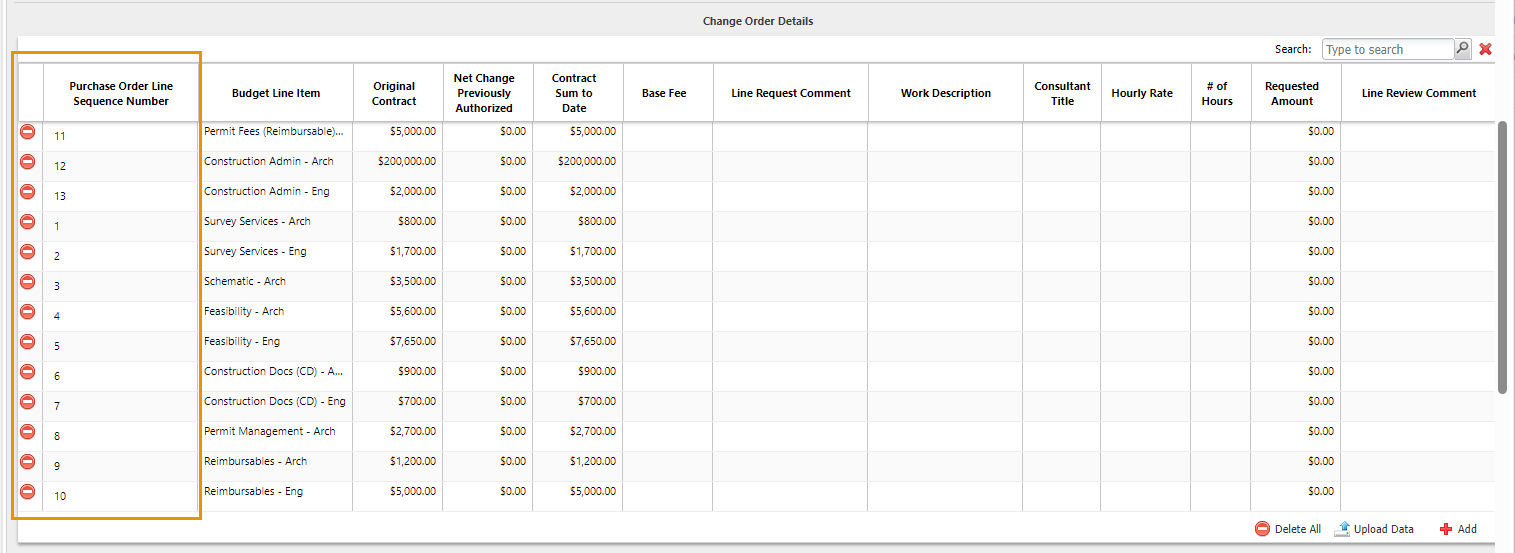
If you add or remove items from a subsequent change order, the number shown for the original lines in the Purchase Order Sequence Number column is unchanged. New items have no number.
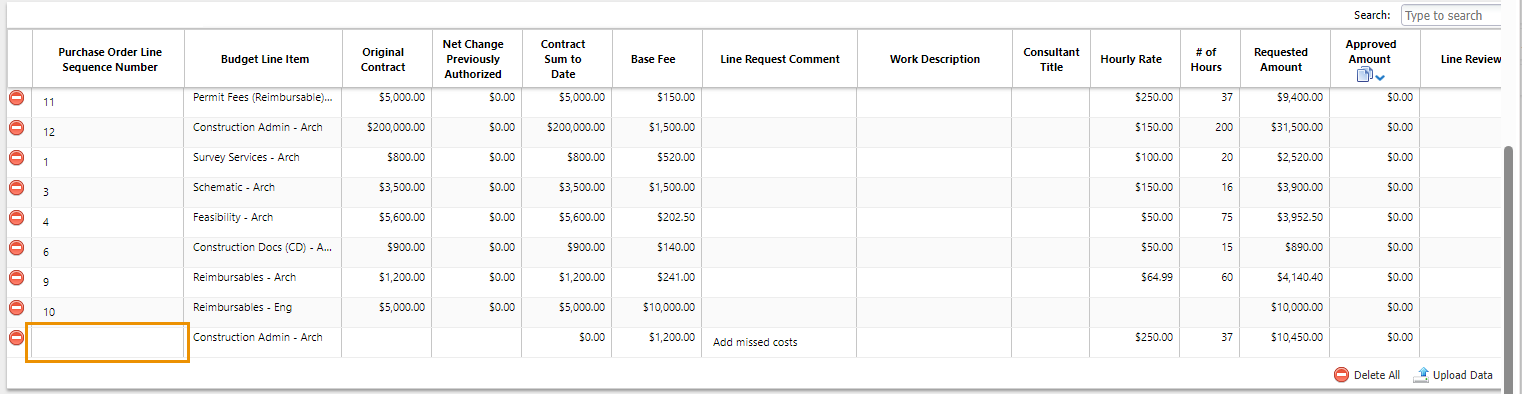
Once the Lock PO Sequence Numbers Work Flow step is triggered, the change order shows a number for the new item in the Purchase Order Sequence Number column.
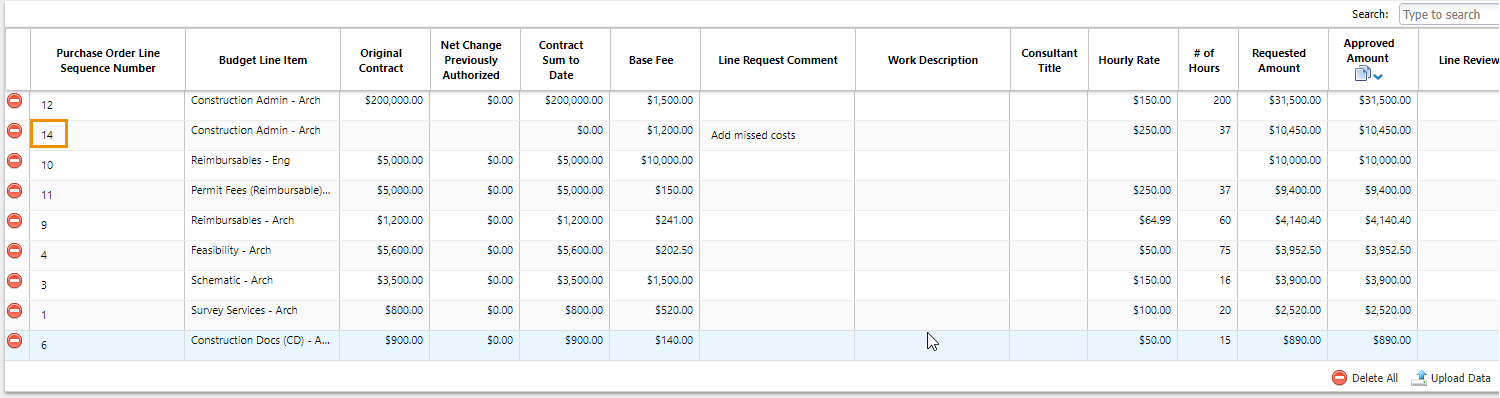
The Purchase Order Sequence Number column displays on the related Pay App.